Payment
Confirmation Portal
We prioritize your privacy and respect your personal boundaries. We want to reassure all our students that under no circumstances will the university administration or any of its representatives call you or your relatives with the intention of forcing you to pay outstanding balances. Be cautious of any unsolicited calls claiming to be from the university’s financial department.
Scammers and fraudulent individuals may attempt to exploit your concerns about your academic finances. Please note that official communication regarding your balances will always be delivered through secure university channels, such as your university email or official letters.
If you ever receive a suspicious call or message, do not disclose any personal or financial information. Instead, contact our official helpline immediately to report the incident. Your security is our priority, and we are here to support you.
Stay vigilant, stay safe, and trust official university communication for all matters related to your academic finances.

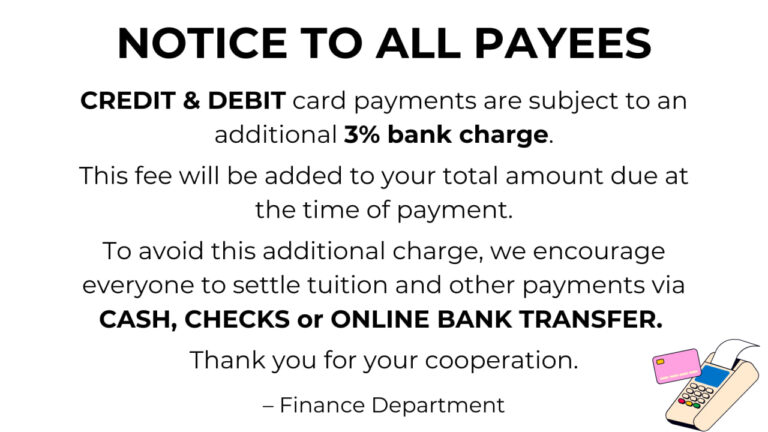

Follow the instructions carefully
Please read the NEU Data Privacy Notice
Payment thru Bank
Step 1 – Deposit at the nearest BDO bank or via online banking transaction:
Take note of these necessary details on your bank transaction, especially the bank accounts.
Bank Accounts of NEU Campus:
Main Campus
I. BANK DEPOSIT
Account Name: New Era University
Account Number: 006450042787
(Savings Account – BDO Unibank Inc. Tagumpay Branch)
Payor’s Name: Name of student and student No.
(Temporary ID No. for New/Transferee Student)
II. BDO BILLS PAYMENT
NOTE: Payment will be posted on the next day
A. OVER THE COUNTER PAYMENT – CASH/CHECK TRANSACTION
Required Information:
- Company Name NEW ERA UNIVERSITY
- Subscriber Name Payor’s Name
- Subscriber’s Account No (Reference No) Student Number
- Institution Code 2646
- Product Code (if applicable) none
- For Cash Transactions – indicate Denomination, Pieces, Amount & Total Amount
For Check Transactions – Indicate type of Check (Local/ On-us/ MC/DD/ Others), Bank/ Branch, Check No., Amount & Total Amount
View Sample Transaction Slip
B. ONLINE BILLS PAYMENT,
PLEASE USE BDO ONLINE BANKING
Gensan Campus
Account Name: New Era University General Santos City
Account Number: 00645-0022212
(Savings Account – BDO Unibank Inc. Tagumpay Branch)
Payor’s Name: Name of student and student No.
(Temporary ID No. for New/Transferee Student)
Lipa Campus
Account Name: New Era University – Lipa
Account Number: 00645-0022204
(Savings Account – BDO Unibank Inc. Tagumpay Branch)
Payor’s Name: Name of student and student No.
(Temporary ID No. for New/Transferee Student)
Pampanga Campus
Account Name: New Era University Pampanga Branch
Account Number: 00645-0022190
(Savings Account – BDO Unibank Inc. Tagumpay Branch)
Payor’s Name: Name of student and student No.
(Temporary ID No. for New/Transferee Student)
Rizal Campus
Account Name: New Era University – Rizal
Account Number: 00645-0042787
(Savings Account – BDO Unibank Inc. Tagumpay Branch)
Payor’s Name: Name of student and student No.
(Temporary ID No. for New/Transferee Student)
Step 2 – Take a picture or scan the deposit slip.
- Make sure that the picture is clear and all details are readable.
- If you are transacting thru online banking using your tablet/smarphone/computer, please take a snapshot of bank transaction confirmation details.
- The picture/scanned/snapshot file must be less than 5 MB.
Step 3 – Complete the Payment Confirmation Form.
- Select the appropriate Confirmation Form of your campus from the menu
- Upload the picture/scanned file of the Deposit Slip.
- The uploaded scanned/picture file must be less than 5 MB.
- Provide the other details needed in the form.
- Make sure that you able to click the “Submit” button in the form. Always check your email for the status of your transaction.
Note: If you could not find the reply in your Inbox, please check your email’s Spam/Junk folder.

Payment using Credit Cards
Step 1 – Fill up the CREDIT CARD URL REQUEST.
Step 2 - Using the Payment URL received through email, process the card payment.
Step 3 – Take a photo or screenshot the credit card transaction slip.
Step 4 – Complete the PAYMENT CONFIRMATION FORM.
The PROOF OF PAYMENT must be submitted WITHIN 24 HOURS from the time the Online Advising/Reservation was done.


